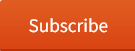FINDING and POSTING CHATS:
We encourage all participants in worship to join us in chatting during worship! When you let us know your name and from where you are joining us, not only can we greet you, you can then more fully participate in our interactive worship services!
Chatting on our Vimeo platform is easy. When you first load the video page, on the right you’ll be asked to “Share your name to join.” Type your name (and perhaps the city or state where you are from) in the Name box, then click “Join audience” (no need to log in or create an account!). The join sidebar then closes, and a Chat icon (usually with a red dot) appears up the upper right. Click that chat icon, and the chat sidebar will open up for you. You can now read all the chats, and post your own! To post your chat, just type into the box at the bottom that says “Send a message” (you may need to scroll to the bottom of the page to see that, depending on your own computer’s screen settings), then either hit or click the arrowhead there to post.
We’ve seen it happen once or twice that the chat will stop accepting your posts. We’ve discovered that refreshing your browser page (or closing it and coming right back in) generally quickly fixes the problem.
VOLUME SETTINGS:
The Vimeo playback window has its own volume control, so if you are having trouble hearing, be sure that everything is turned up not just on your own computer, but also within the video. To check this, during the playback of any video (live or recorded) on Vimeo, move your mouse to the volume control (bottom left of video), and make sure that the slider is all the way up…!
Additionally… laptop speakers are often fairly poor at sound reproduction. To hear better, we highly recommend using a set of external speakers, or even earbuds, which can make a huge difference in hearing and understanding. (If you are having trouble hearing, it is worth a try!) However, if the sound on the broadcast seems off, please just post a chat letting our pastors know, so if there is a problem we can fix it on the fly!
IF THE STREAM STUTTERS:
Most often, a stream that lags, buffers, or stops and restarts is due to a lack of bandwidth or computer resources on the viewing end (your end). You can often eliminate streaming problems by reducing the quality of the stream, which saves both bandwidth and computing power. Do this by clicking on the bandwidth control at the lower right corner of the video window (if available… it is just to the right of the full screen icon, and looks like cell bars or a gear wheel… and only shows up if the stream is at higher quality). Choosing a lower option, such as 260p, resolves streaming issues for most computers.
IF THE STREAM DROPS/CRASHES:
We’ve rarely had difficulty with the stream dropping during worship. If this happens, however, there is usually a small turning circle over a blank video screen, like it is trying to reload the stream. If this happens, the chat may be active for a short time longer, then all will stop. To reconnect with worship, click the refresh button on your internet browser (it usually looks like a circling arrow), or simply close the window and come back to the worship page again. You may need to do this more than once until the stream is back up… just repeat until you get the stream again. Please remember to do this after a crash so that we will all be able to continue in worship together.
![]() RECORDINGS: View any of our previous services at our Recordings Archive
RECORDINGS: View any of our previous services at our Recordings Archive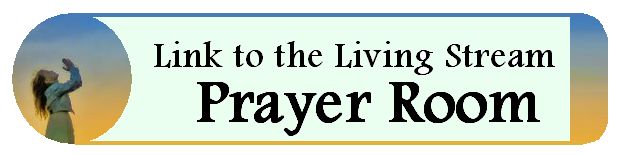 Prayer Meeting each Wednesday evening (5pm-PT/6pm-MT/7pm-CT/8pm-ET)
Prayer Meeting each Wednesday evening (5pm-PT/6pm-MT/7pm-CT/8pm-ET)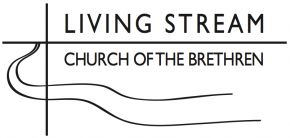 Welcome to the Living Stream Church of the Brethren! We worship together online on Sunday evenings at 5:00pm Pacific Time (6:00pm Mountain, 7:00pm Central, 8:00pm Eastern… or Monday at 1:00am GMT). We invite you to join in worship with others from around the country and the world… ALL are welcome!
Welcome to the Living Stream Church of the Brethren! We worship together online on Sunday evenings at 5:00pm Pacific Time (6:00pm Mountain, 7:00pm Central, 8:00pm Eastern… or Monday at 1:00am GMT). We invite you to join in worship with others from around the country and the world… ALL are welcome!